
Kaniko: A Cloud-Native solution to build container images in Kubernetes Cluster
Building images from a standard Dockerfile typically relies upon interactive access to a Docker daemon, which requires root access on your machine to …

After some intensive research and consideration, I found out that virtualizing unRIAD Server in VMWare ESXi 7.0 seems like a possibility. Due to the fact that the licensing model Lime Technology uses is NOT straightforward. UnRAID requires to be installed on a USB Flash drive with a GUID. Not very virtualization-friendly in other words.
Luckily in VMware ESXi 7.0, it is possible to boot VMs directly from a USB drive (It has earlier just been possible through third-party tools like Plop Boot Manager )
Refrence:
VMWare ESXi 7.0 installedDownload the Latest USB Flash Creator from UNRAID Official Website , and then go through the installation guide.
Do NOT select the UEFI boot method as it will not be booted from the ESXi VM.
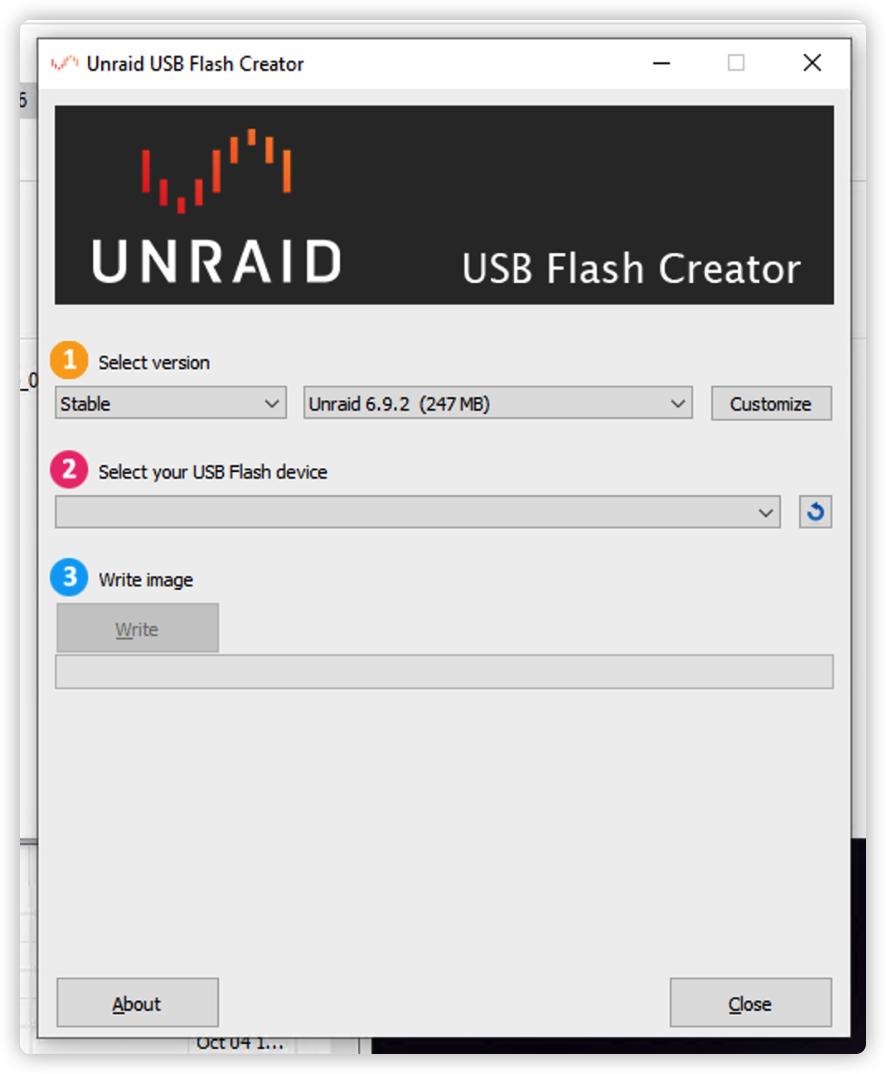
After the installation, you should be able to find the boot content from your USB Flash Drive.
Download the latest PlopKexec-bin-tar from Plop Official Website
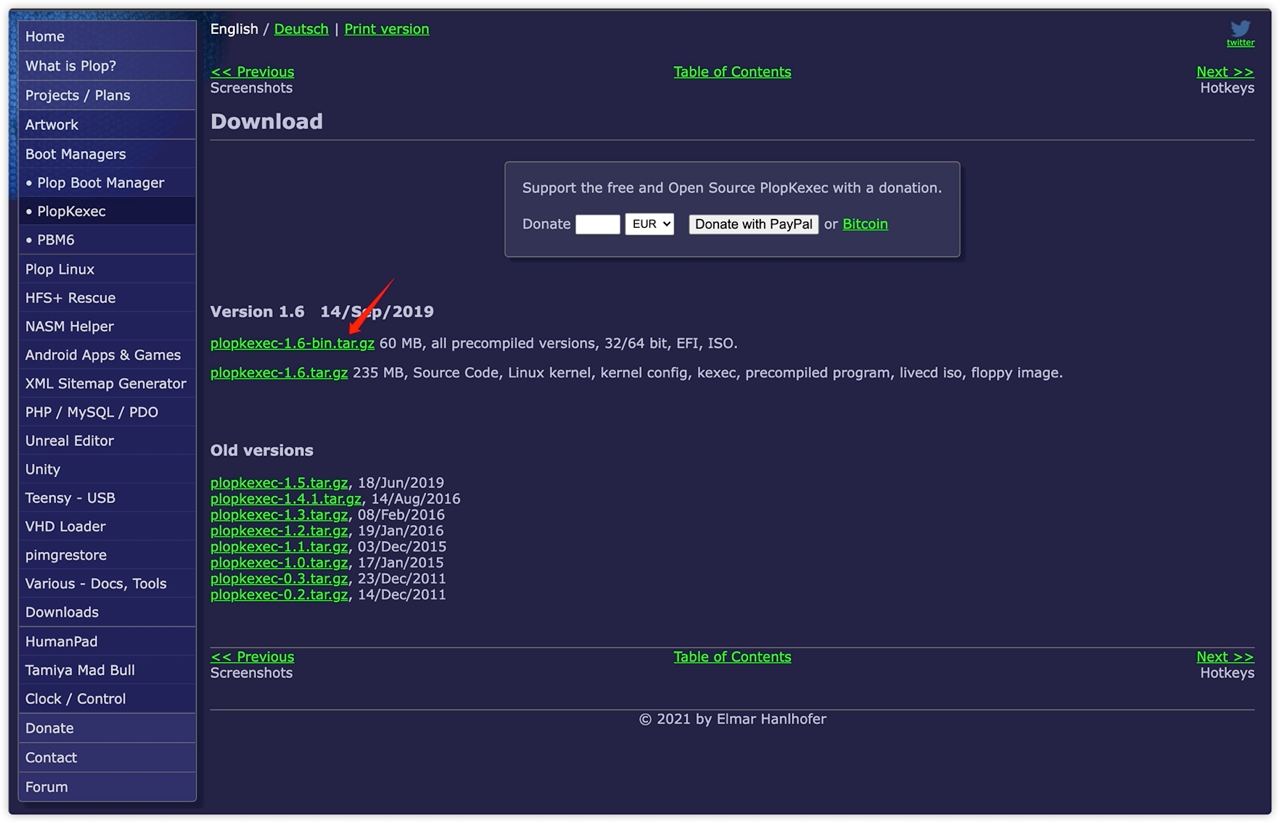
Extract the tar file and find the files named bootx64.efi (bootloader) and plopkexec64 (Disc Image File)
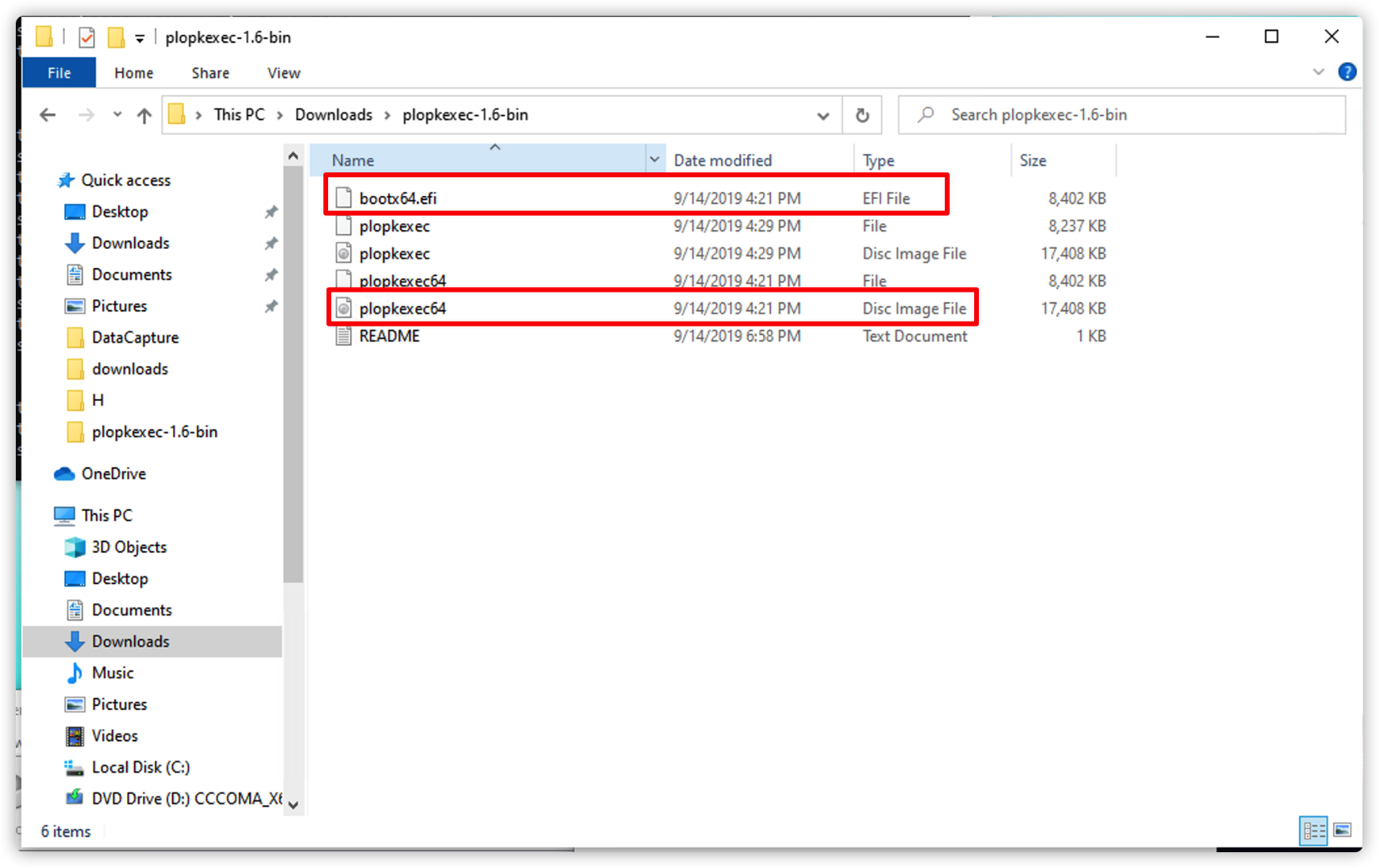
Upload the plopkexec64 ISO file to the datastore in ESXi
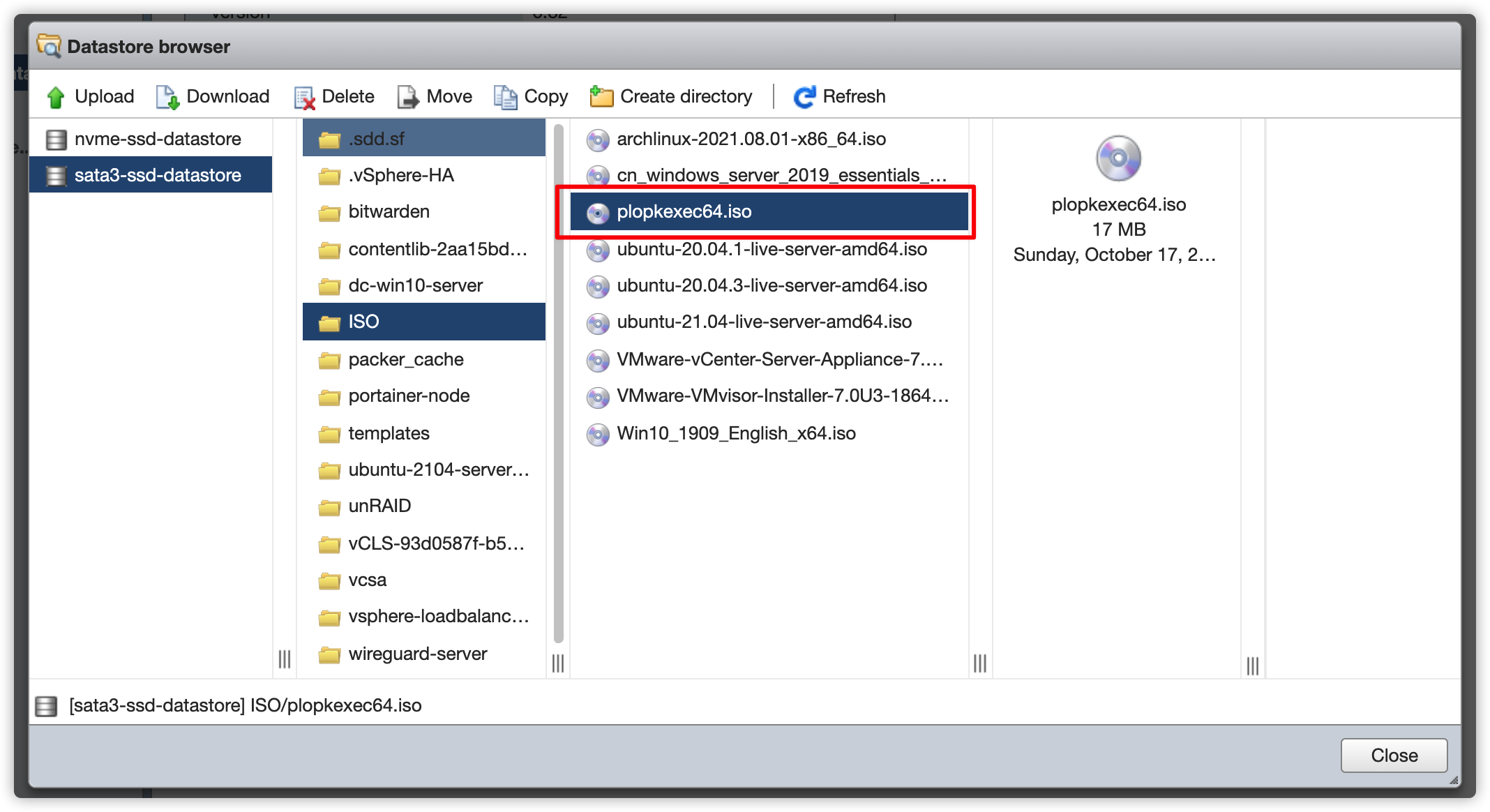
Copy the bootx64.efi (bootloader) to your USB Flash Drive with unRAID installed in the previous steps
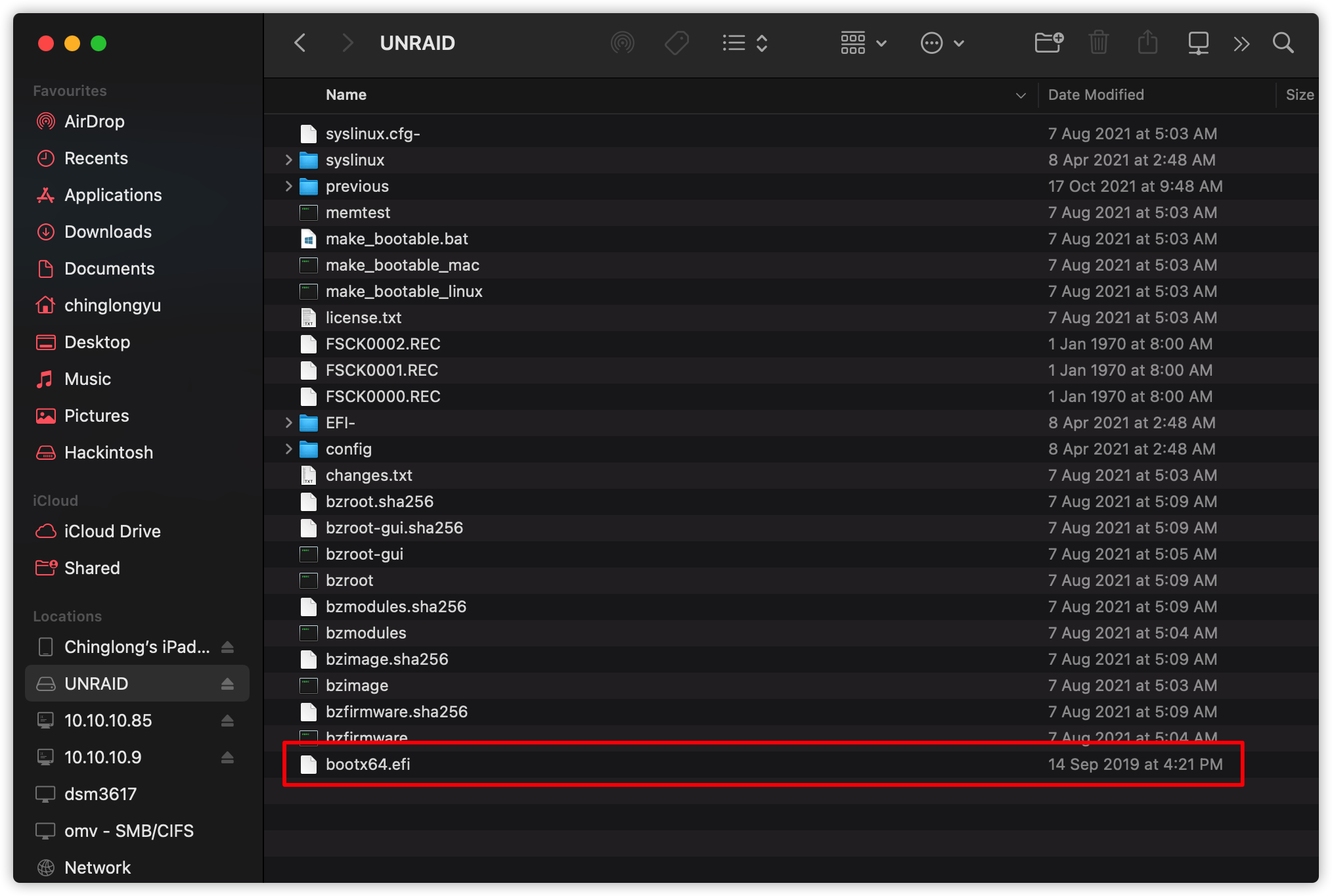
You may skip this step if you do NOT want to passthrough physical drives to the unRAID VM.
* In the ESXi Console GUI got to Host > Manage > PCI Devices
* Select your PCI/PCI Express SATA/SAS Controller Card and select Toggle Passthrough
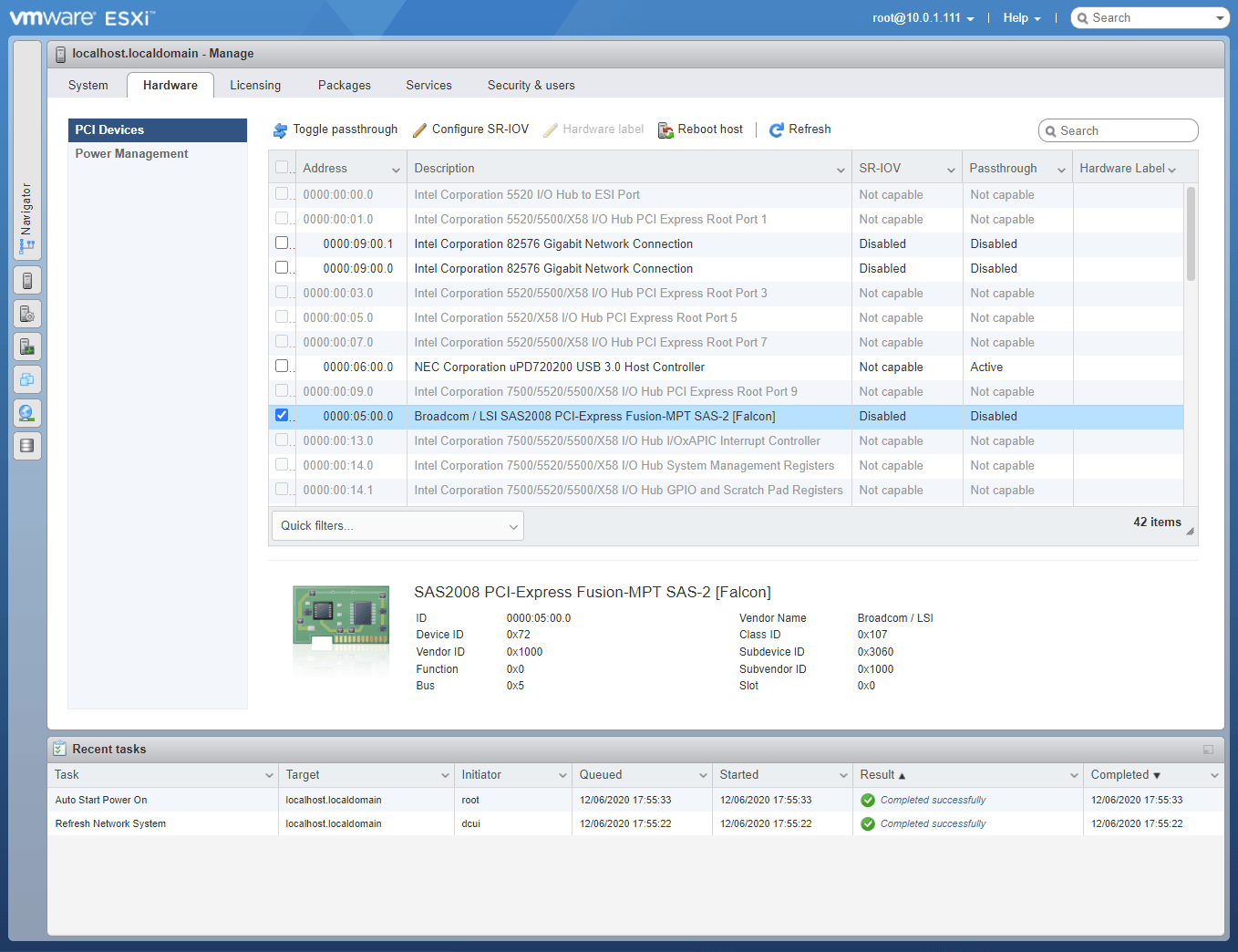
A message like this will show if the passthrough is successful:
“Successfully toggled passthrough for device Broadcom / LSI SAS2008 PCI-Express Fusion-MPT SAS-2 [Falcon].”
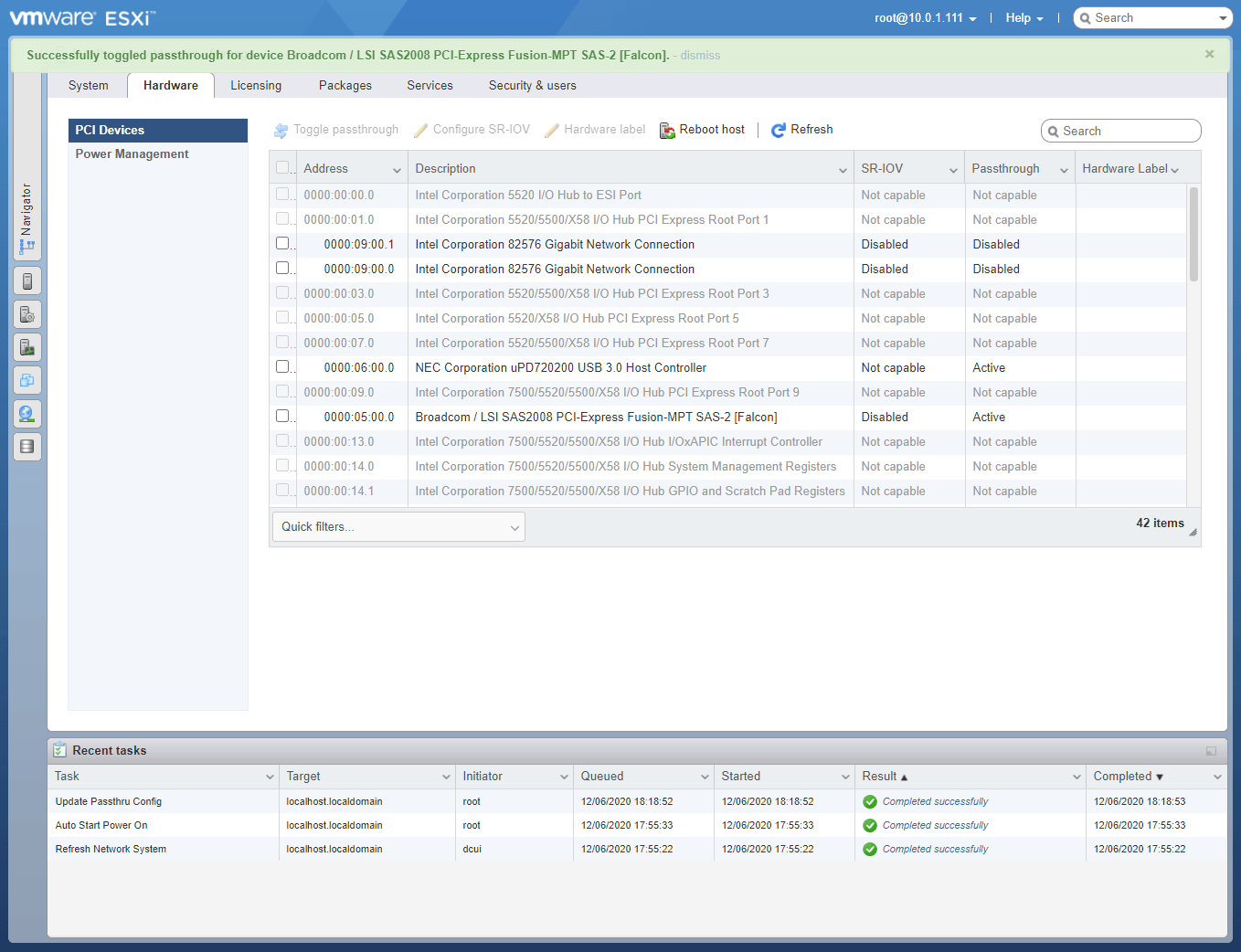
* Go to Virtual Machine in the left menu.
* Select Create / Register VM
* Select Create a new virtual machine, and Next.
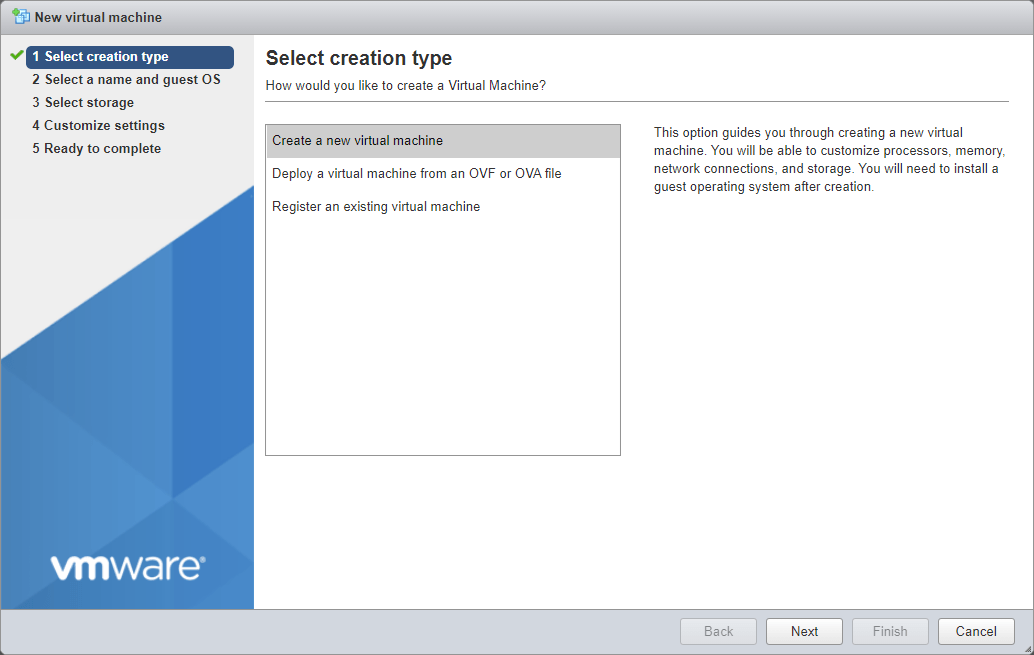
* Give the VM a recognizable name and select as follows:
Compatibility: ESXi 7.0(U2) virtual machineGuest OS family: LinuxGuest OS version: Ubuntu Linux (64-bit)* Click Next
* Select a datastore and click Next
* Configure CPU, Memory and Hard disk.
SCSI Controller to SATA Controller as unRAID can ONLY recognize SATA drives* Click on Add other device, then PCI device

* Select CD/DVD Drive 1, and select Datastore ISO file. Pick the PlopKexec ISO file from the datastore
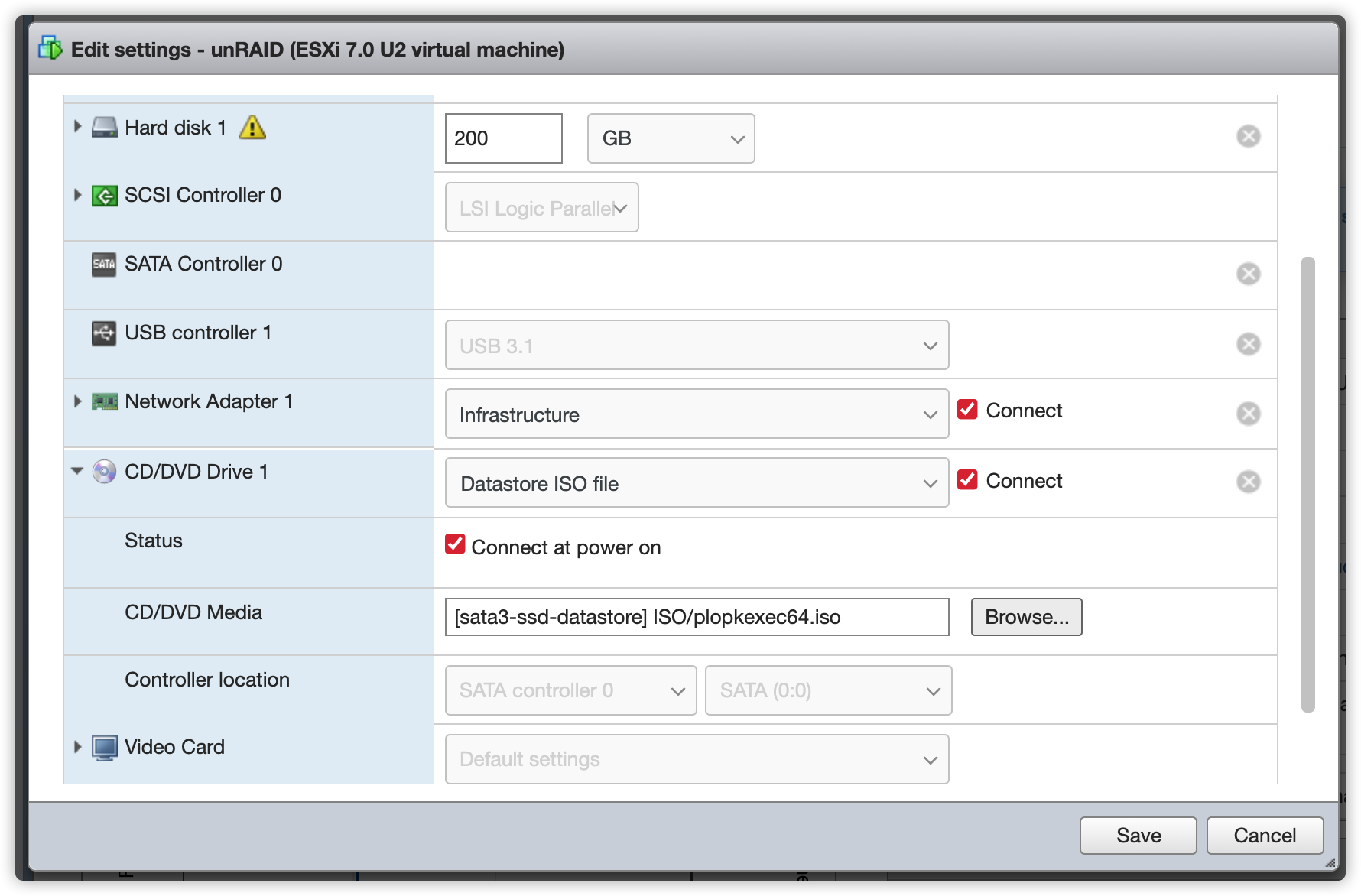
* Select Add other device and choose USB controller, find your USB Flash Drive with unRAID installed in it
* Modify the USB controller type to fit your USB Flash Drive type. By default it is set to 2.0
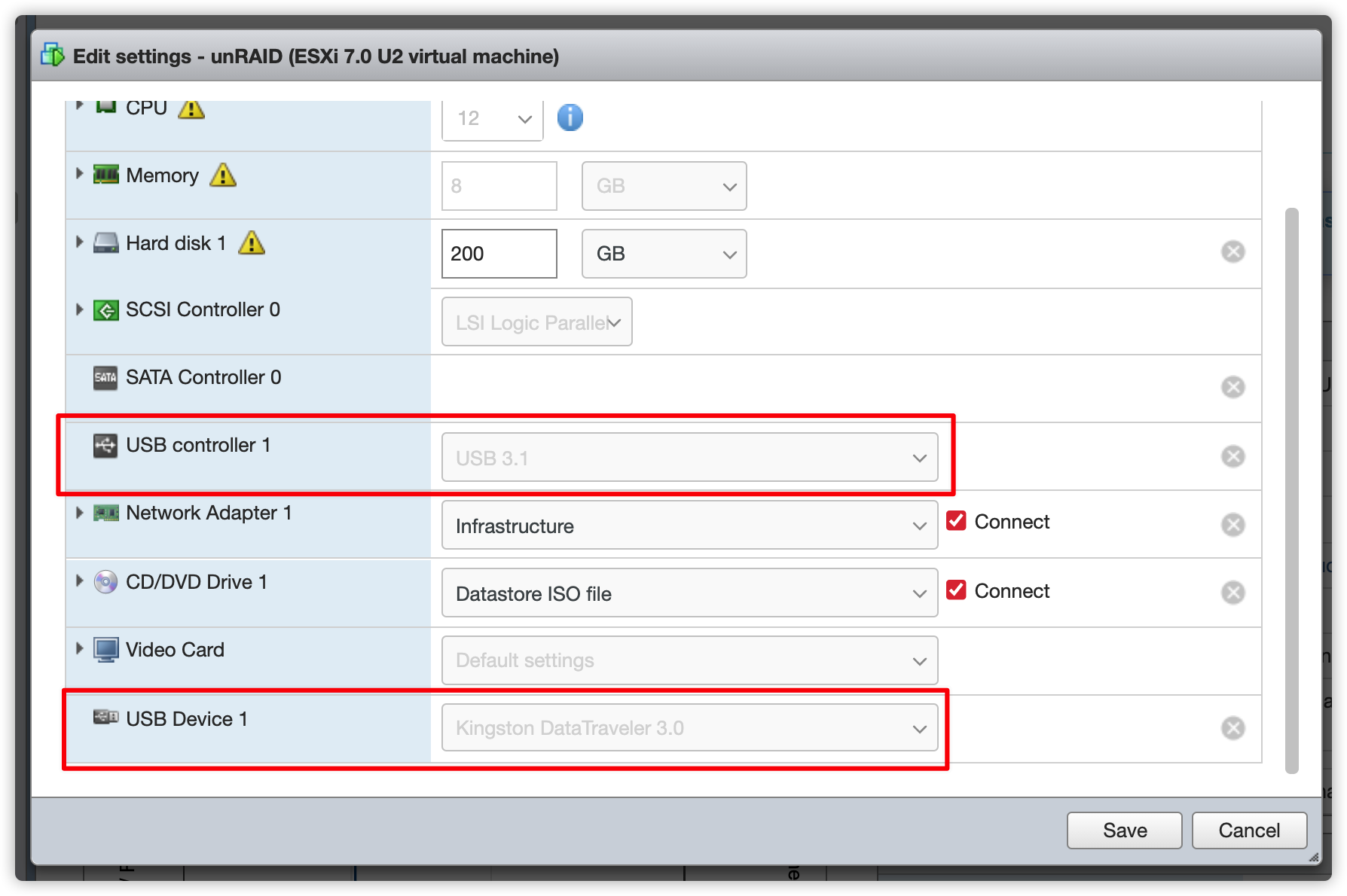
According to https://forums.unraid.net/topic/90886-unraid-on-esxi-70-confimed-working/?do=findComment&comment=849079, someone mentioned that we may need to pass a specific parameter, monitor.allowLegacyCPU = True to the VM to make this fully funtional.
To do so, follow the steps below:
* Edit VM Settings, under VM Options > Advanced > Edit Configuration
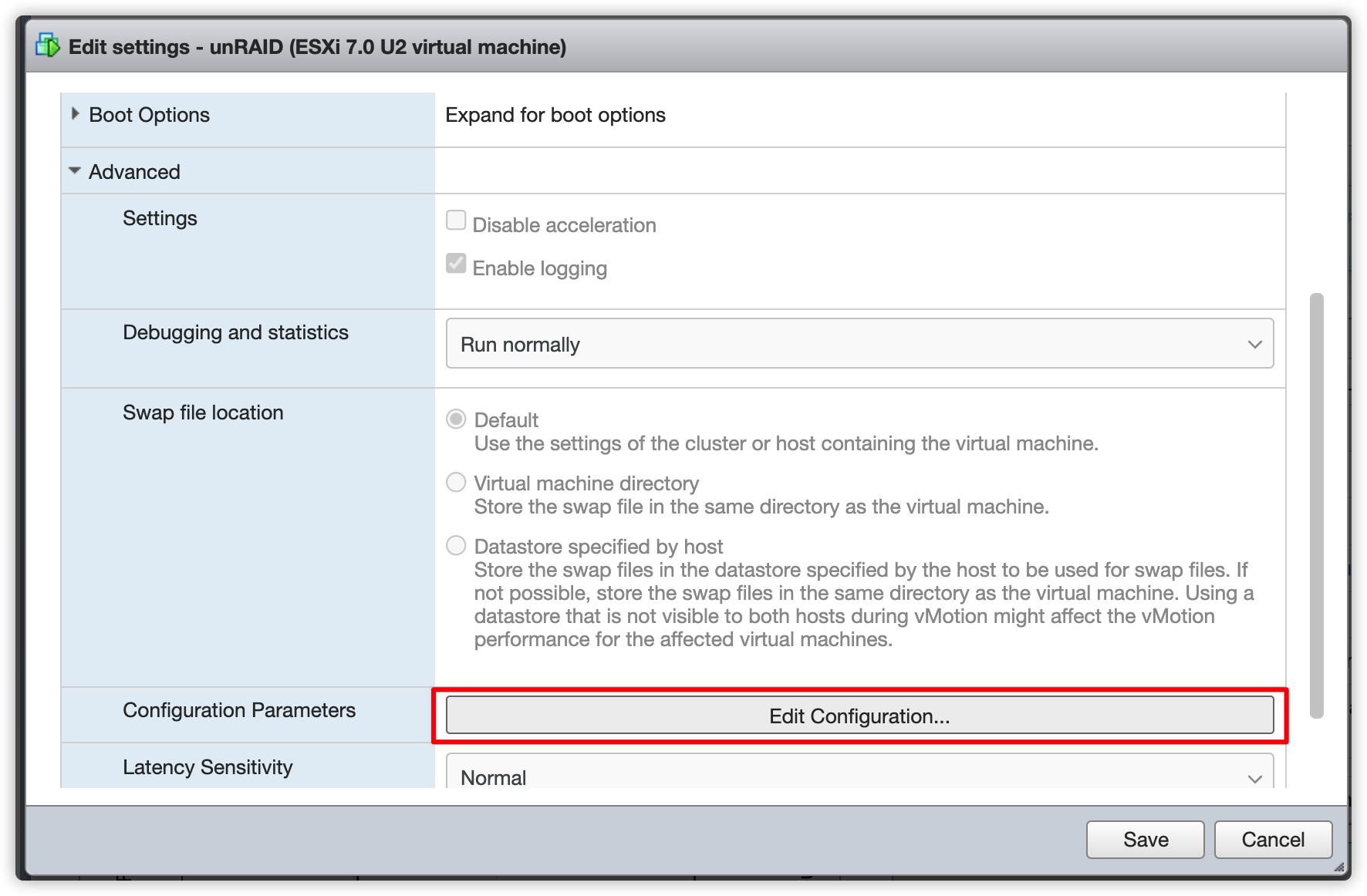
* Press Add parameter and add monitor.allowLegacyCPU parameter and set its value to TRUE
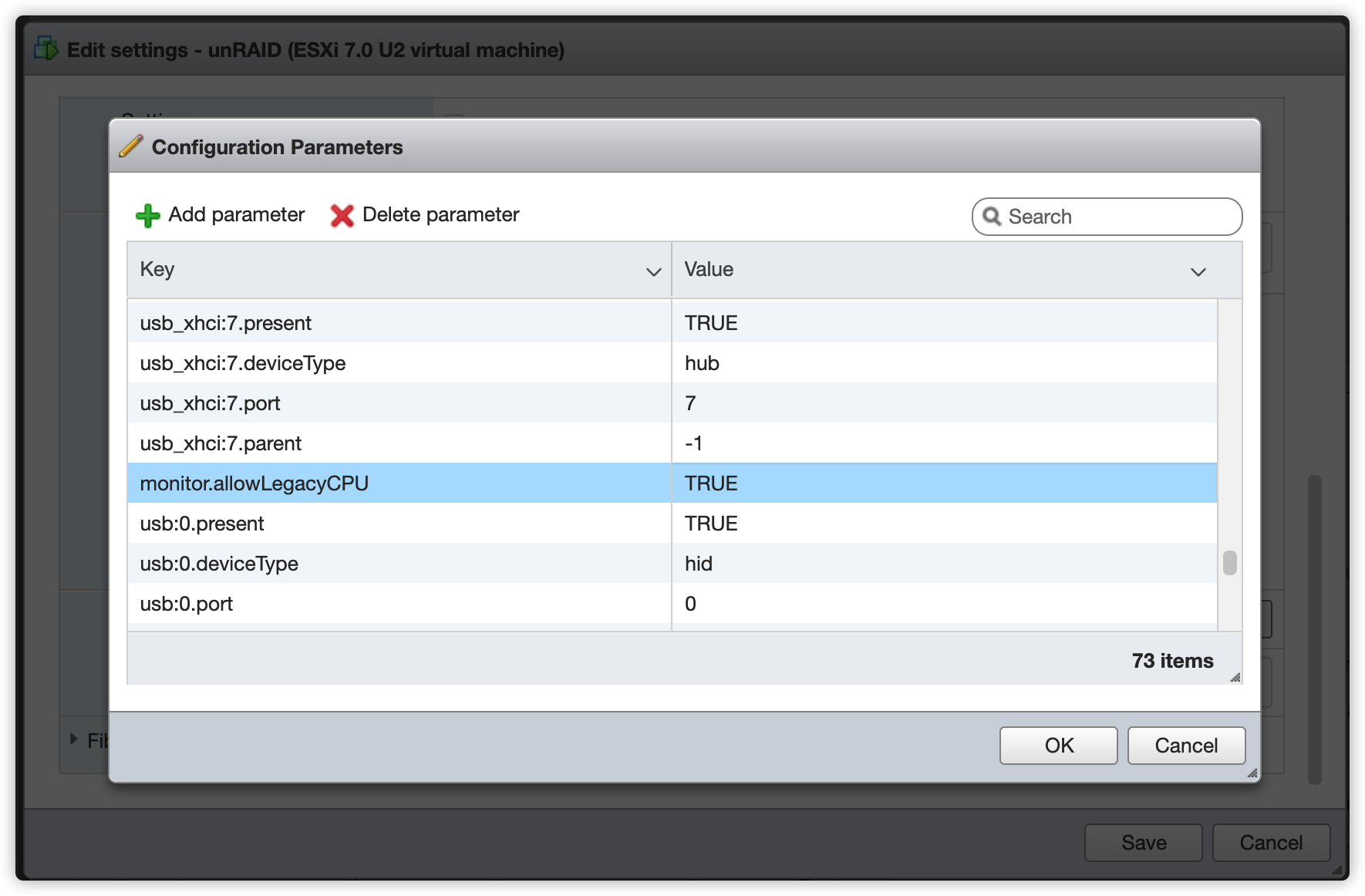
My unRAID VM Configuration
1CONFIG:
2Name UnRAID
3Guest OS name Ubuntu Linux (64-bit)
4Compatibility ESXi 7.0U2 virtual machine
5vCPUs 12
6Memory 8 GB
7Network adapter 1 network LAN-server
8Network adapter 1 type VMXNET 3
9SCSI controller 0 LSI Logic Parallel
10SATA controller 0 New SATA controller
11Hard disk 1
12Capacity 200GB
13Provisioning Thick provisioned, lazily zeroed
14Controller SCSI controller 0 : 0
15Connected Yes
16USB controller 1 USB 3.1
17USB device 1 Kingston DataTraveler 3.0
18...
Double check if everything has been set up correctly, especially the USB Controller, which has to match your USB Flash Drive USB type
If everything is good, then we can proceed to boot the unRAID VM
Press the Up and Down arrow key on your keyboard to change the boot option, you should see the Unraid OS boot option in the menu
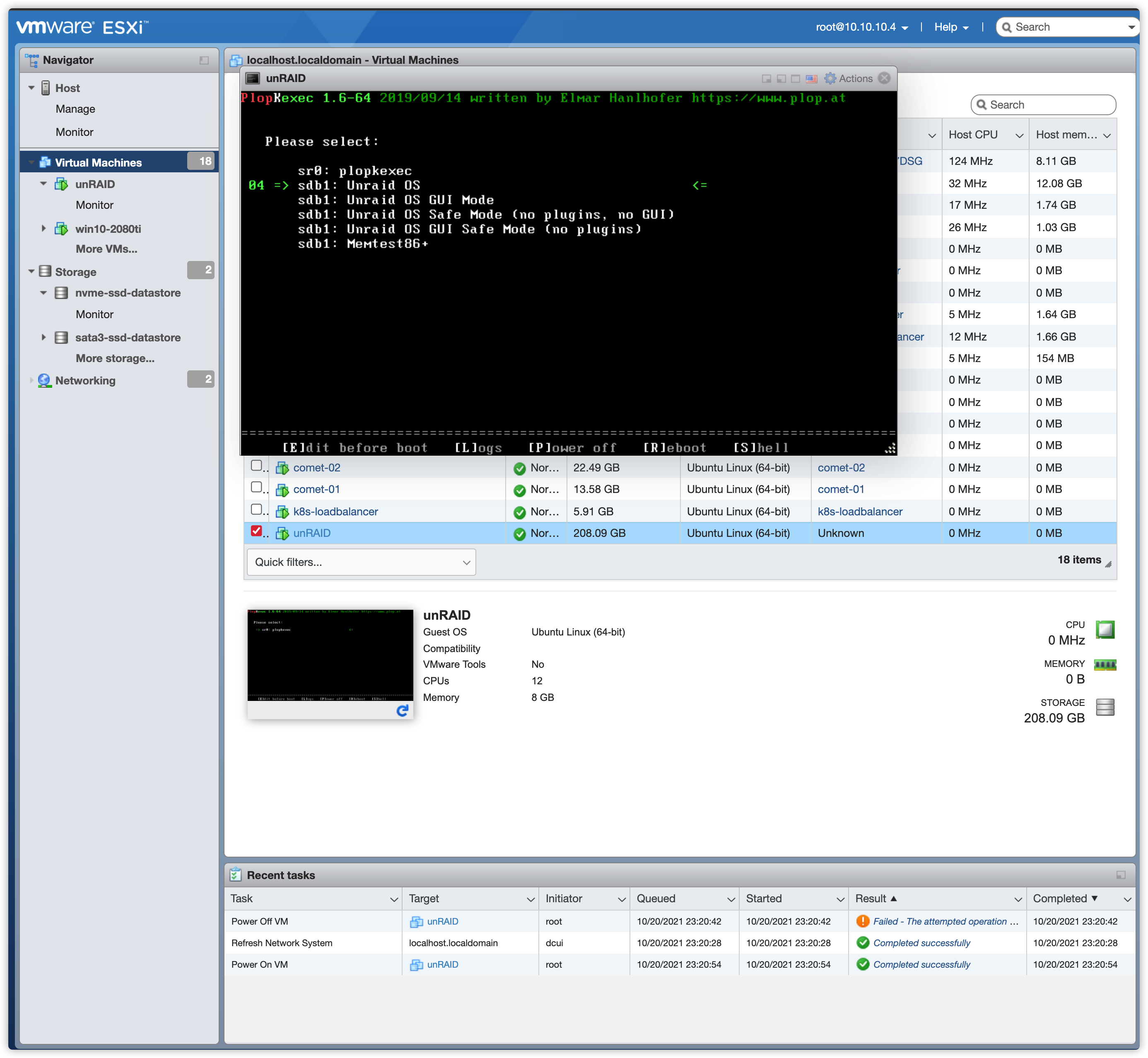
After unRAID is up and running you should install VMware Tools.
* Assuming you have already installed the Community Applications Plug-In in UnRAID, open the UnRAID GUI and go to the Apps-tab.
* Search for openVMTools_compiled and you will find this app:
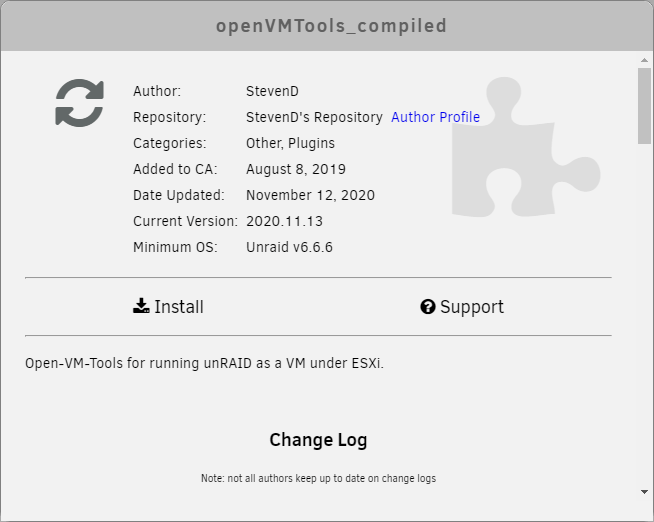
* Install the plugin by clicking Install
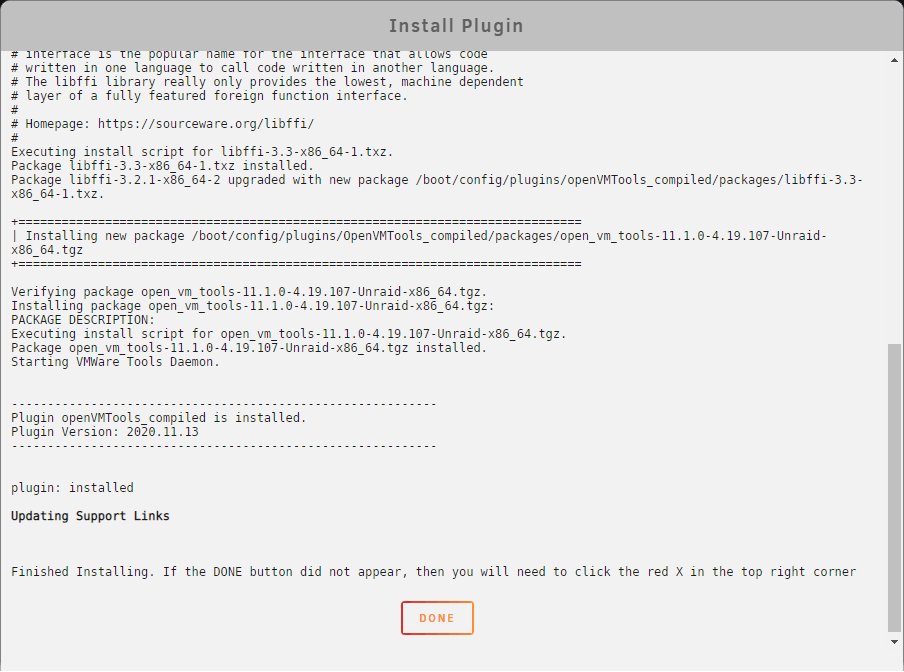
That’s it, the Virtualized unRAID Server is now fully functional just as a physical machine.
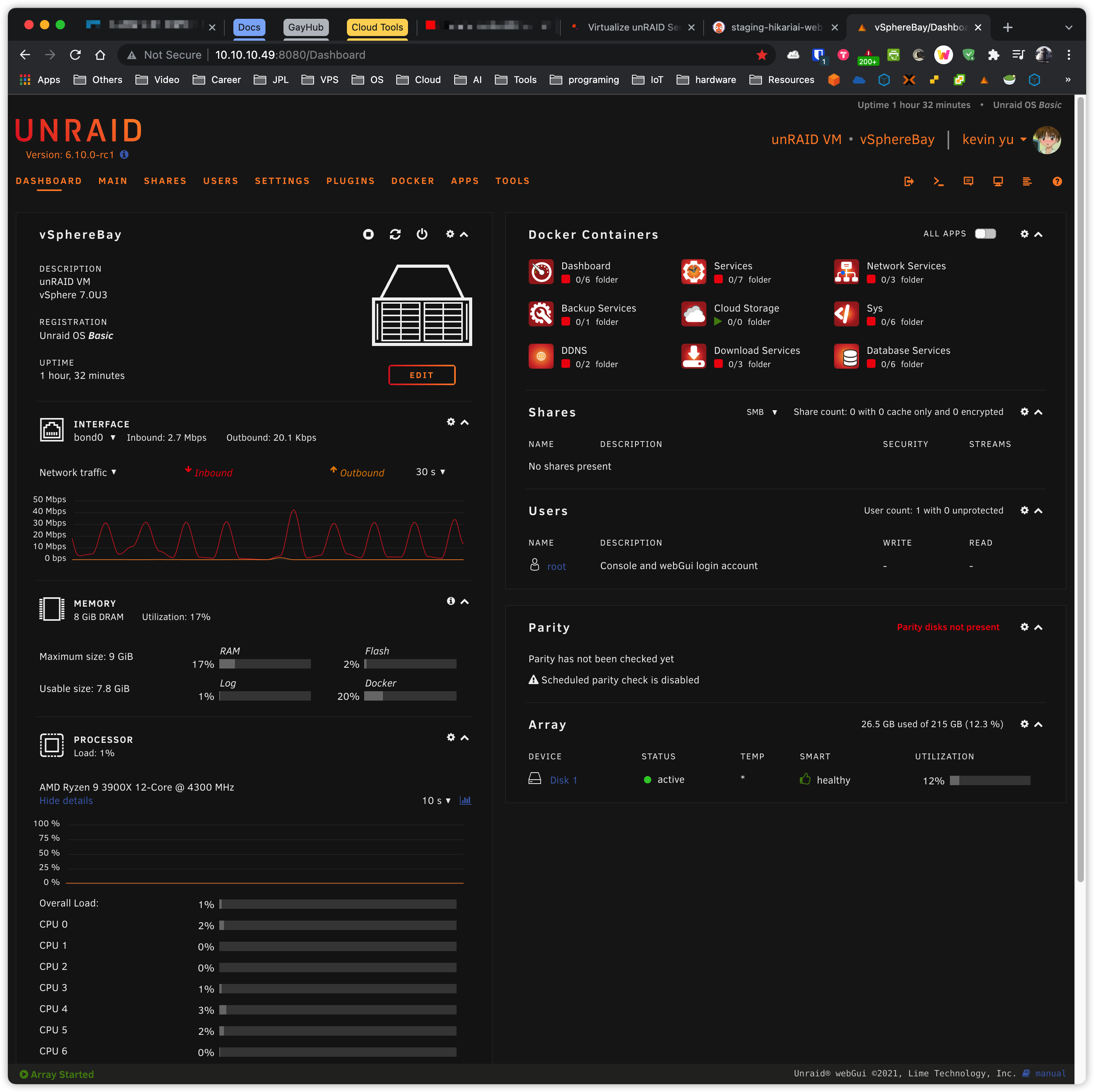
To sum up, unRAID on ESXi 7.0 is confirmed working like a charm. If you need any further troubleshooting help, visit https://forums.unraid.net/topic/90886-unraid-on-esxi-70-confimed-working/. unRAID has a very versatile community where you may find lots of people who might meet the same problem as you do, so be sure to leverage the community forum to help you build fundamental knowledge about unRAID as you go.

Building images from a standard Dockerfile typically relies upon interactive access to a Docker daemon, which requires root access on your machine to …
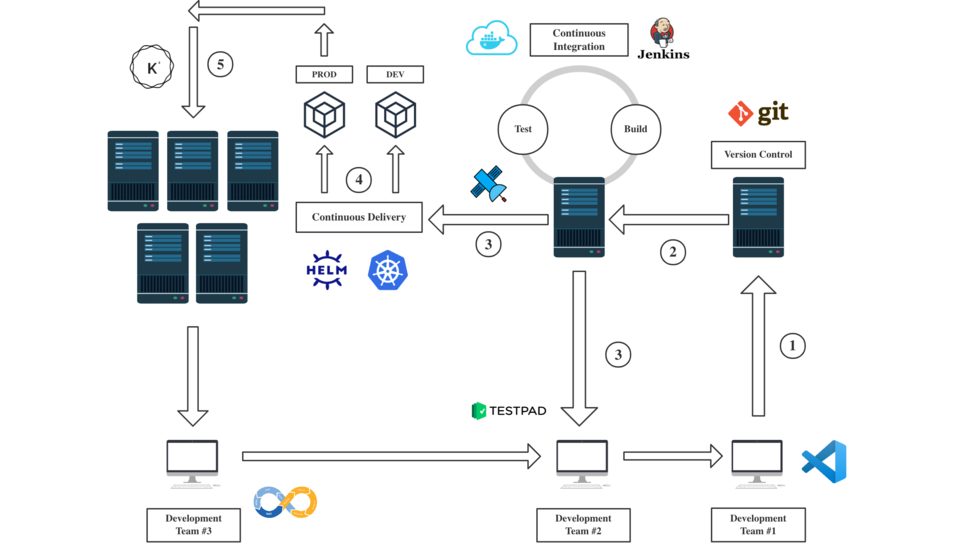
Developers do not want to think about infrastructure and why it takes so long to deploy their code to a real testing environment. They just want it up …